How to Transfer Deezer Music to a USB Drive
Updated on: December 31, 2025
Category: Deezer Music Tips
Deezer is a French online streaming music service. This music app has more than 9.6 million active users around the world since it's launched in 2007. Like Spotify, YouTube Music, Apple Music, Qobuz, Tidal, Napster, or other many other online music services, Deezer provides subscription plans for listening music. You need to pay a monthly fee for Premium Deezer Music account. It's just for online listening. Songs from Deezer Music are protected by a special format. If you need to download songs from Deezer for playback or move them to any portable device, you need a professional solution from a music downloader. In this post, you can follow us to transfer your Deezer Music tracks to a USB flash drive and take your favorite songs with you anywhere you go.
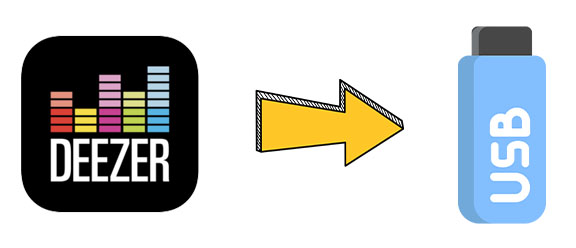
Why an Audio Recorder is Needed?
Deezer Music can be played online with Premium account easily. But if you need to transfer songs from Deezer to a phone, a music player or even a USB drive, you need download Deezer Music to plain format. And when the subscription of Deezer is expired, you could not enjoy online music service any more. You need to renewal the subscription again and again. Therefore, we need to find a helpful tool that is capable of downloading music offline. Then we can easily move the downloaded songs to a USB drive.
AudiCable Audio Recorder is acknowledged as an excellent recording tool globally. Music from Deezer, Spotify, Amazon Music, Apple Music, Tidal, Line Music, Pandora, YouTube Music and more online music sources are able to be downloaded as MP3 files with this all-in-one music recorder. If you are worried about switching music subscription later, this is the right program for you. All streaming music platforms are supported here.
Main features of AudiCable Audio Recorder:
- Download music from all kinds of streaming music sources.
- Download music with ID3 tags.
- Export songs with the original music quality.
- Download music as MP3/FLAC/AAC/WAV/AIFF/ALAC format.
- Save songs from playlist one by one automatically.
- Not record other sounds from system or speakers.
How to Download Deezer Music to a USB drive?
To download Deezer Music tracks offline to a USB drive, just follow step by step guide below. Here is a best solution for you.
Step 1 Choose to Convert from Deezer
Launch AudiCable program on your computer, and you'll find lots of popular streaming music services on the start-up interface. Select Deezer and log in to your account.

Step 2 Set up Output Settings
Click "Settings" in the bottom left menu, then select "MP3". You're also able to choose Output Quality, Convert Speed and others. You can create a new local folder to save the converted Deezer audio files.
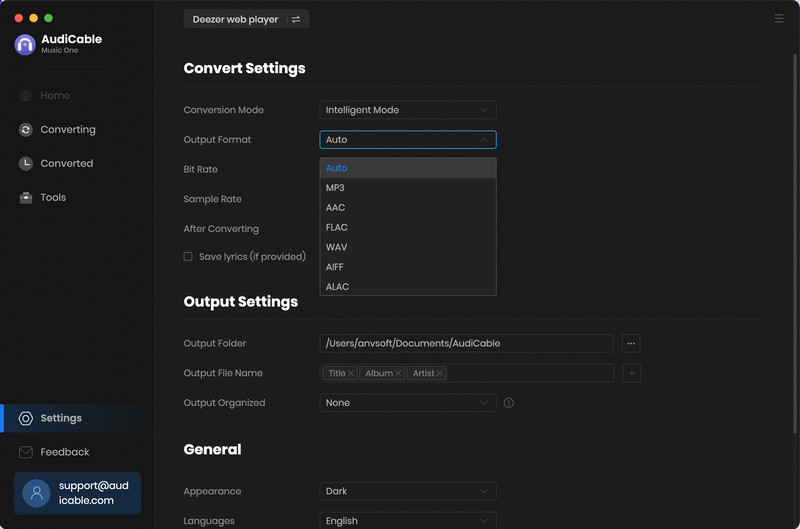
Step 3 Add Deezer Music to AudiCable
Navigate to a certain track, album, or artist on Deezer's web player, then tap "Click to add" on the bottom-right corner. Then check the track you want to convert and click "Add".
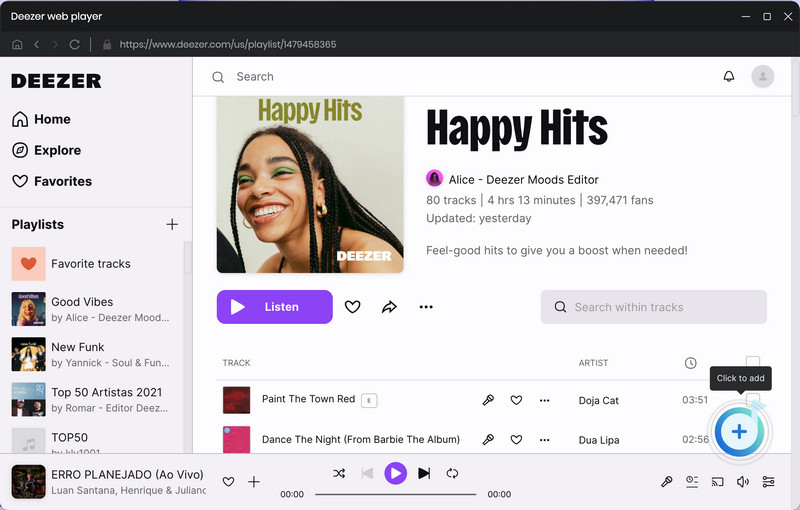
Step 4 Converting Deezer Playlist to MP3
Click the "Convert" button, AudiCable will start converting Deezer audio to your computer. The conversion process will be finished soon. To stop the conversion process, just click "Abort".
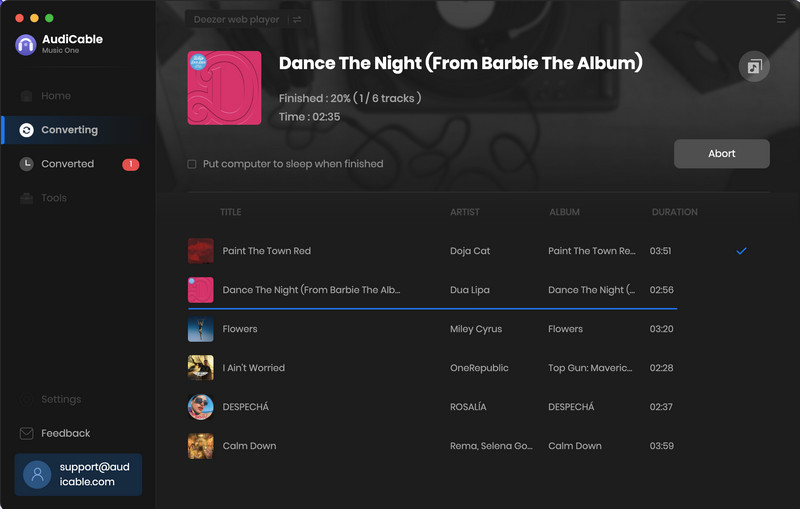
Step 5 Find Converted Deezer Songs
After conversion, tap "Converted" on the left tab, then click a "Folder" icon behind any song. You're directed to where all converted Deezer music files locate.
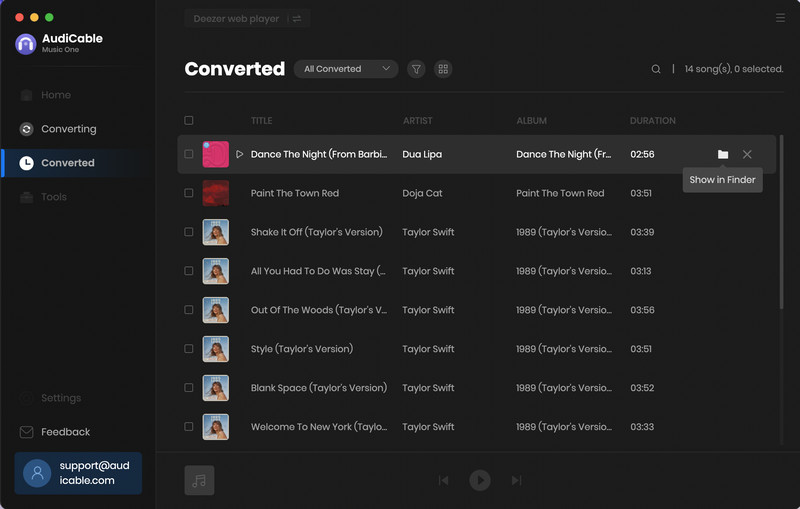
Note: To delect the downloaded audio files or download history, just right click the "Delect" option.
Conclusion
Deezer is one of the most popular streaming music platforms in France these years. It has a particularly big user in Latin America, Brazil, Germany and so on. If you are one of the Deezer users, this article should be great helpful. If this post helps you in listening to Deezer music offline via a USB flash drive, please share people around you.
Related Articles
- Two Methods to Download Deezer Music to Android Phone
- How to Download and Transfer YouTube Music to USB Drive
- Top 8 Best Deezer to MP3 Converter Full Review - Work for All Device
- Play Deezer Music Offline in the Car
- Download Deezer Music as Lossless FLAC Songs for Playback
- Offline Listen to Deezer Music without Premium on Android/iPhone/PC



